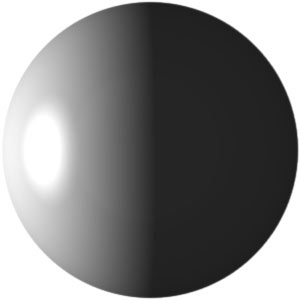
home >> raster editing >
> simple sphere | Mars | spheroid | blue sphere | Viagra
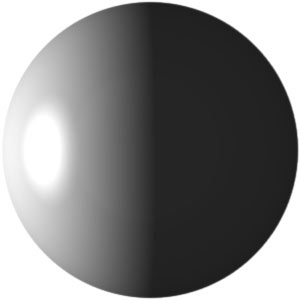
This smooth gray sphere can be created using the Kai's Power Tools Glass Lens filter in any raster image editor that is compatible with third-party plug-in effects filters like Kai's Power Tools. Note that the KPT Spheroid Designer could also be used for similar effects with more options. Since a smooth sphere has no surface details to mess with, making a sphere using the KPT Glass Lens filter can be done in 1 to 3 minutes.
Create a new image with the same pixel size for both height and width, and fill it with a solid color (I used gray so that I had the option to tint it with any color when done).
To create the sphere, access the KPT Glass Lens filter under the Effects or Filters menu (depending on program). In the KPT Glass Lens dialog, set Opacity to 100%, set Glue to Normal, set the light intensity as desired (I used the brightest setting), and click and drag in the round preview window to position the light on your sphere (I lit my spheres from the side).
To get rid of everything but the sphere, select a circular area (mask) that touches all 4 edges of the image to enclose the spherical part of your image and then invert the selection. Now that everything outside of your sphere is selected, go to the Edit menu and choose Clear so that only the sphere is left.